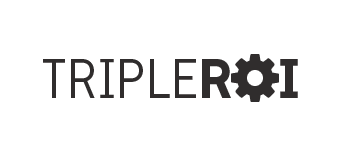Solution to error “wp-includes template-loader.php on line ..”
Ever gotten this type of error ?
wp-includes template-loader.php on line 26 or 43
Regardless of the number after the “on line” its a very common issue with WordPress due to template or plugin installations.
Here are some simple solutions to this error:
Firstly, deactivate all of your active/inactive plugins (and yes, all) just temporarily to narrow down the issue list. After having done this and the error goes away, re-activate them individually (one-by-one) to find the buggy plugin(s). If you are not able to login into your admin dashboard, try re-setting the plugins folder with your favorite FTP client or phpMyAdmin. Every now and then, an allegedly inactive plugin can still cause errors-problems because the php hooks remain unless plugins have been completely uninstalled/removed or some plugins hang around in cached folder. So when you rename the plugin the folder, you break them and force them to become inactive). If applicable, also remember to deactivate any other plugins in the old-plugins folder. Probably, the easiest and simplest way is to rename that folder to inactive-plugins-old, however its totally up to you the name as it wont make any difference.
Secondly, switching to the un-changed default theme (e.g Twenty Eleven template) for a moment by renaming your current theme’s folder in wp-content/themes. The idea is to force WordPress to go back to the default theme to exclude any theme-related issue. This basically check to see if anything is wrong with your custom theme. If you still don’t have access to your admin dashboard, then access your server via FTP or shell connection or whatever file management application your hosting company provides.
Third, if the above troubleshooting steps have been exhausted and do not resolve the issue, try manually re-uploading all files and folders EXCEPT the wp-config.php file and the /wp-content/ directory from a fresh download of WordPress. This method will replace your core files without changing your content and settings in wp-config.php file and the /wp-content/ directory. Note – make sure you do not overwrite the highlighted files as that will misconfigure the database settings and it will create more work than needed.
If all fail then feel free to contact us to do this for you !