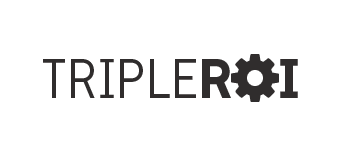WordPress Ecommerce Tip #1
Change the “add to cart” button that appears on your shopping cart.
Well, first you’ll want to make sure that you choose “ecommerce” for your theme in “Shop Settings”. That will place an actual button on your cart.
Then to change that image, you will navigate to “wp-content/plugins/wp-shopping-cart/themes/ecommerce/images”. In that directory you will see a “add_to_cart.gif” and you will replace that with whatever “add to cart” button you’d like. Step 2 of this process is to adjust the stylesheet so that it will reflect the correct image size of the new image you’ve uploaded (unless of course, the new image is the same size as the old; then you can stop here).
Locate “ecommerce.css” and find the following code:
input.wpsc_buy_button{ |
You will then change the width and height to reflect the size of your new image. Save and upload and you’re all done