Interested in working together?
Have a project in mind?
Popular
- Solved:Enabling sendmail on localhost for MAMP free ver...May 15, 2012 - 7:51 pm
- SOLVED: Error loading stylesheet: An unknown error has occurred...October 14, 2010 - 3:33 pm
- Solved: WordPress Website Is Loading Very Slow – What...June 14, 2012 - 3:44 pm
 Is OpenCart the right choice compared to other shopping...September 30, 2013 - 8:32 pm
Is OpenCart the right choice compared to other shopping...September 30, 2013 - 8:32 pm
Recent
 SOLVED: Upgrading to php 7 wp-rss-multi-importer/inc/excerpt_functions.php...February 8, 2019 - 9:23 pm
SOLVED: Upgrading to php 7 wp-rss-multi-importer/inc/excerpt_functions.php...February 8, 2019 - 9:23 pm- The Best Website Builders for 2019February 8, 2019 - 8:38 pm
- How to start a business blog?February 8, 2019 - 8:36 pm
- WordPress 5.1 What Does it Mean for Plugin and Theme De...February 8, 2019 - 8:30 pm
Comments
This solutions still works to this day.February 8, 2019 - 9:50 pm by Sean
This comment has been removed by a blog administrator.February 11, 2016 - 2:14 pm by Unknown
how to enable it on xampp on windowsJanuary 23, 2016 - 8:06 pm by Unknown
Hey there. Thanks for posting this. It was very helpful....January 14, 2016 - 4:10 pm by Anonymous
Tags
Some of our Work
 SOLVED: Upgrading to php 7 wp-rss-multi-importer/inc/excerpt_functions.php on line 570February 8, 2019 - 9:23 pm
SOLVED: Upgrading to php 7 wp-rss-multi-importer/inc/excerpt_functions.php on line 570February 8, 2019 - 9:23 pm- The Best Website Builders for 2019February 8, 2019 - 8:38 pm
- How to start a business blog?February 8, 2019 - 8:36 pm
- WordPress 5.1 What Does it Mean for Plugin and Theme Developers?February 8, 2019 - 8:30 pm
- What’s New in WordPress 5.1?February 8, 2019 - 8:28 pm
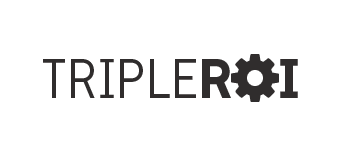
SOLVED: Warning: The Command Line Tools for Xcode don’t appear to be installed; most ports will likely fail to build.
/in Command Line, Lynx, Mac, Xcode/by SeanI was trying to install Lynx on my new mac and by using the Xcode on Mac with MacPort.
Command to install xcode I used was:
However, it kept giving me the following error:
Solution to fix this error:
Once Xcode has been installed, you will have to manually install the Command Line Tool from the Xcode Download Component preference panel.
If done correctly should final outcome should look like this:
Thats it folks!
6 WordPress Mobile Options
/in Website Tips/by SeanWordPress for iOS
WordPress for iOS is the app that lets you write posts, upload photos, edit pages, and manage comments on your blog from your iPhone, iPad, or iPod touch. With support for both WordPress.com and self-hosted WordPress (2.92 or higher), users of all experience levels can get going in seconds.
Learn more | Download
WordPress for Android
Write new posts for your WordPress blog, edit content, and manage comments with built-in notifications, all on your Android device.
Learn more | Download
WordPress for BlackBerry
Post to your WordPress blog from your BlackBerry. Manage comments and media, upload videos and more with this BlackBerry native app.
Learn more | Download
WordPress for Windows Phone
WordPress for Windows Phone makes it easy to manage your blog or website while on the move. Writing and editing Posts and Pages is a breeze, as well as being able to quickly moderate comments and check statistics. And it’s all made to get you in and out quickly.
Learn more | Download
WordPress for Nokia
WordPress for Nokia allows you to edit your existing blog content, add new posts and pages, manage comments, and more — directly from your S60 or Maemo-powered Nokia.
Learn more | Download
WordPress for WebOS
WordPress for webOS represents a new way to blog while on the go. It uses Sliding Panels that makes managing existing content on your blog intuitive and powerful. And when you’re ready to start posting, the visual editor helps you compose beautiful posts.
Learn more | Download
Using WordPress as Your Business Website
/in Business Website, Using WordPress, Website Design, Website Development, WordPress/by SeanShould your business website use WordPress?
Every so often we get asked whether to use WordPress framework as the primary content management system versus going with a different platform. WordPress is very powerful and there are many great plugins out there to make your website very dynamic. However, with being so popular(open source) there are also some disadvantages since everyone can get their hands on and view the source code. This poses a security loophole since the bad guys can exploit the vulnerabilities and hack your website in just a few minutes.
So is it safe to use is it for your business ?
Sure, but all the security vulnerabilities should be taken care of before going live since WordPress is out of the box software and there are some security features that need to be enabled or disabled. Having a bullet proof WordPress website is not as easy as you have to take into consideration also your web hosting environment whether its shared or private. More on WordPress hosting here.
Most of the WordPress will get hacked at least once. Its a known fact. Ask anyone who has used WordPress for at least 5 years, they will tell you their hacking experience. Its not fun and its a pain for those who do not know php and MySQL.
So before you decide whether to use WordPress as your business website keep in mind the “security” aspect of this open source framework as it will save you a lot of time and headache.
Let us know if you have any questions about wordpress
Turn Your WordPress Website Mobile
/in Website Tips/by SeanWordPress is such a flexible framework that molding a desktop site into mobile one should be your next step into growing your business.
So how does WordPress mobile website work?
The most common question we get is: do I need to create a separate Wordpress site for mobile ? The answer is no. Everything stays the same with exception of some minor features that are probably not needed anyway for desktop users. What we normally do is get your current desktop website content and when a user is viewing it from a mobile phone it will switch to a mobile friendly version. Basically you go about your business and dont have to change a thing. We handle all the back-end hard coded stuff.
Learn more about our Wordpress mobile website design
WordPress Ecommerce Tip #2
/in Ecommerce, Shopping Cart, WordPress/by SeanChange wording in your shopping cart.
Most all of the “text” on the site that involves the shopping cart can be found in the language file here:
“wp-content/plugins/wp-shopping-cart/languages/EN_en.php”. In that file you will find everything from “Visit the Shop” to “PnP” (which most like to change to “Shipping”) to the sentence that reads on the checkout page about “having your credit card handy”. You can change these phrases to whatever you’d like, but just remember that when editing this text that you leave the quotes in place, otherwise your site will break!
So here’s an example…I want to remove the words “Visit the Shop” from my sidebar shopping cart. So I locate the line in the language file (it’s on line 174):
define('TXT_WPSC_VISITTHESHOP', 'Visit the Shop');I would then change it to this:
define('TXT_WPSC_VISITTHESHOP', '');And you notice that I left in the quotes, but removed the text. That’s it for changing or removing text.
WordPress Ecommerce Tip #1
/in Ecommerce, Shopping Cart, WordPress/by SeanChange the “add to cart” button that appears on your shopping cart.
Well, first you’ll want to make sure that you choose “ecommerce” for your theme in “Shop Settings”. That will place an actual button on your cart.
Then to change that image, you will navigate to “wp-content/plugins/wp-shopping-cart/themes/ecommerce/images”. In that directory you will see a “add_to_cart.gif” and you will replace that with whatever “add to cart” button you’d like. Step 2 of this process is to adjust the stylesheet so that it will reflect the correct image size of the new image you’ve uploaded (unless of course, the new image is the same size as the old; then you can stop here).
Locate “ecommerce.css” and find the following code:
You will then change the width and height to reflect the size of your new image. Save and upload and you’re all done
Grow your small business with ecommerce
/in Ecommerce, small business website/by SeanGrowing your small business is vital. And one way to do it is selling your goods and services online with ecommerce. Many small businesses are turning to ecommerce as it has become too big to ignore. Now more than ever people are shopping online whether its at their desk or with their smarphones everyone is online.
So how do you get started with ecommerce ?
Having an ecommerce website is like having an additional business on top of your current one.
Key benefits of ecommerce business:
Do you need SSL “SSL Certificate” for your online store?
/in Ecommerce, eCommerce 101, Online Shop, Security, SSL, SSL Certificates/by SeanEcommerce is a very complex business and every business owner needs to know at least the very basics of ecommerce website design in order to fully understand the complexity. So lets say you have your ecommerce website ready to launch and your web developer tells you to get a SSL Certificate.
Do you really need it? The answer depends whether you will be processing credit card payments on your website or a third party website. Lets look at both scenarios.
Accept payments on your site: This requires you to encrypt all the transactions so that all the data that gets transferred is being securely transmitted. In this case you must get a SSL certificate since you are liable for processing these payments.
Process payments on a third party website: This option will send your customers on another website e.g PayPal.com and after the payment is fully processed they will be re-directed back to your website. In this case you do not need to buy an SSL certificate since you are not liable for encrypting this transactions. All you are doing is sending the user to the merchant who processes credit cards securely.
So where you need an SSL certificate or not it depends on what kind of ecommerce system you end up using.
eCommerce Website Design 101
/in Basics, Ecommerce, eCommerce 101, Merchant Account, Shopping Cart, SSL, web design/by SeanEvery business who currently has an eCommerce website or is looking to start one should have at least some knowledge about eCommerce web design basics. To be successful in eCommerce world a business owner needs to know whats behind the eCommerce engine.
First eCommerce requirement is hiring an experienced eCommerce developer not just newbie whos just starting out. Experience with eCommerce website development is very important if you are looking to take your business to the next level.
Second, find a decent VPS or dedicated server so you will not have any speed, loading issues since eCommerce websites are very dynamic and require quite a bit of resources to run smoothly.
Third, eCommerce website structure needs to be logical and offer easy categorization of products, brands, tags, descriptions, meta info etc. Also, a key part of this should be URL structure and what I mean by that is that you should be able to create custom urls for example: website.com/blue-shoes. This will not only make it easy to read but can also help your website rankings.
Fourth, payment gateways & merchant accounts. Yes you will need third party to process your financial transactions. This one is tricky as you need to find one that will be compatible with your shopping cart system and suprisingly there are many out there to choose from. The most popular ones are PayPal, Authorize.net, WorldPay, 2Checkout, Google Checkout, LinkPoint etc. However, check the monthly pricing as well as transaction percentage per sale as it varies per company. More on payment gateways.
Fifth, SSL certificates are a must for any eCommerce website owner who is looking to sell products online thorugh a secure payment system. SSL (Secure Sockets Layer) enable eCommerce application date to transmit information back and forth securely. Have you ever see some websites have an extra “s” in the https://www. ? That means the data is being transmitted securely by a third party that verifies websites. Now that you know what a SSL is you will need to purchase one for your domain if you are serious about running an online store. There are many companies that offer SSL certificates ranging from $12 – over $1000 per year so you will have to choose based on your budget.
As you can see starting an eCommerce website is quite a project so its best practice to educate yourself before investing into it. Technicals aside eCommerce is very powerful and profitable business model if you are willing to put the time and resources. If you have any doubts just look at comapnies who are based purely online like Zappos.com, Amazon.com etc. They all started with a very simple online store and gradually became big time brands.
If you have any questions or would like to get advice on how to get started with eCommerce feel free to contact us.
Why Do Dentists Need a Website Nowadays?
/in Dental Marketing, Dental Website Design, Dental Websites/by SeanWith the increasing usage of internet people search online almost for anything before they try it out therefore dentists are no exception. If a dentist does not have a website in place chances are that people wont be able to find them easily. Believe or not people expect businesses to have an online presence since they want to learn more about your services from the comfort of their own home.
Secondly, if you perform a web search for example “Dentist in Boston, MA” you will notice a few search results from many dentists in the area but also other results form directory websites like Yelp.com, Yellowpages.com, Angieslist.com, Superpages.com, Doctoroogle.com etc. These sites show reviews about many dentists good and bad.
Now at first you may think this is great since your business is listed there free. However, if you think about it, people will click on these directories first versus going on your own website. Most of these directories will have other dental offices listed there as well so people will eventually browse through other listings and eventually forget about you. For instance look at the yelp example below. On the top right you will notice “People Who Viewed This Also Viewed…” which clearly makes people think twice. And if any of this dental offices have better reviews than you they will most likely call them to make an appointment.
Now.. if you had your own website and whenever someone searched for your office and visited your website first then you will not lose that person to another office since you can have them land on your website rather than them going to other places. And if you have any questionable reviews people will bypass them.
Another benefit of having a website is about “patient education” informing your existing patients about you and your office. If a current patient searches online for your office hours or simply just to learn more about your services e.g if you do root canals, implants etc. It will be great if you can have some informative content describing what you do and who does it. This information gives the patient the attention they need and keeps them informed. A website will cut down on wasted time, reduce cost and increase profitability.
A website is a must and a smart investment for any dentist who is looking to take their business to the next level.
We have developed many websites for a variety of dentists in Boston as well as other states so we will be happy to help your office create a new website.
Fee free to contact us info@tripleroi.com for a quote.