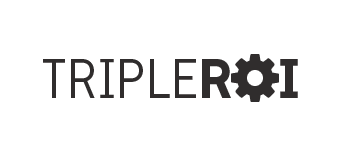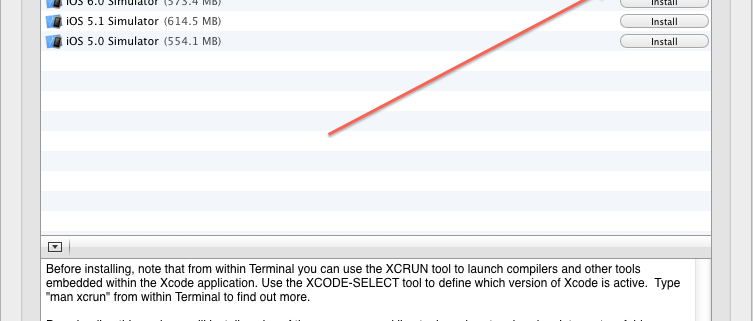SOLVED:You (John) are not allowed to use this program (crontab) on MAC Localhost
After spending hours and days trying to figure this out I ended up finding a solution that was qutie simple.
Actually researching so much about crontab I feel like it has given me quite bit of insight on this feature. Basically the crontab on your mac local host is controlled by two simple files listed below with explanation:
cron.allow (in this file you can add users who you want run cron jobs on your server such as yourself or even root)
cron.deny (in this file you can only add users who you don’t want to run any cron jobs such as Guest account for example.)
You will need to understand those to files in order to move on the next step. Trust me I leant it the hard way. You will find many solutions on the web but many are for different types of servers and thats where it gets tricky because most of the solutions you will will find indicate that cron.allow is located in /etc/cron.allow but that not the case in MAC.
Solution:
1. find where your /etc/cron.allow is located by running this command find / -name “cron.allow” and it will list them all.
In my machine it was located under /private/var/at/cron.deny
2. Type this on your terminal VI /private/var/at/cron.deny
Then add your user inside this file then save :wq
After this to make sure its working enter: crontab -l or crontab -e and if you get the cronjob list its working correctly.
Good luck and shoot me an email if stuck.