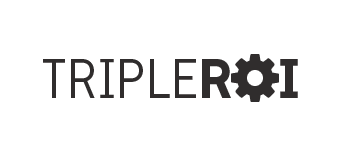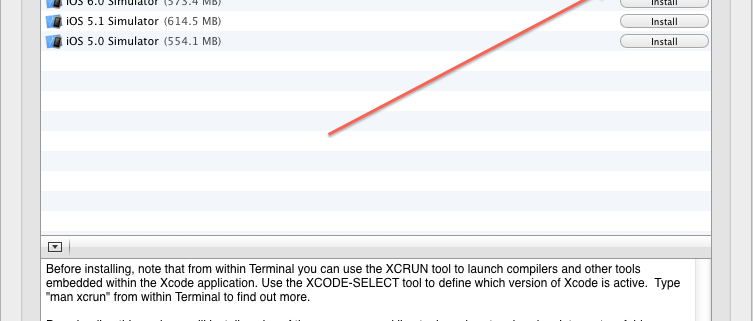SOLVED: Warning: The Command Line Tools for Xcode don’t appear to be installed; most ports will likely fail to build.
I was trying to install Lynx on my new mac and by using the Xcode on Mac with MacPort.
Command to install xcode I used was:
sudo port install lynx
However, it kept giving me the following error:
Warning: The Command Line Tools for Xcode don't appear to be installed; most ports will likely fail to build.
Warning: See http://guide.macports.org/chunked/installing.xcode.html for more information.
---> Computing dependencies for lynx
---> Configuring lynx
Error: org.macports.configure for port lynx returned: configure failure: command execution failed
Please see the log file for port lynx for details:
/opt/local/var/macports/logs/_opt_local_var_macports_sources_rsync.macports.org_release_tarballs_ports_www_lynx/lynx/main.log
To report a bug, follow the instructions in the guide:
http://guide.macports.org/#project.tickets
Error: Processing of port lynx failed
Solution to fix this error:
- Open your Xcode from the application folder
- Open the Xcode Preferences menu
- Locate the Downloads icon (its the 5th one)
- Then click on the Components tab
- Click on Command Line Tools and on right side should say Install.
Once Xcode has been installed, you will have to manually install the Command Line Tool from the Xcode Download Component preference panel.
If done correctly should final outcome should look like this:
---> Computing dependencies for lynx
---> Configuring lynx
---> Building lynx
---> Staging lynx into destroot
---> Installing lynx @2.8.7rel.2_1+ssl
---> Activating lynx @2.8.7rel.2_1+ssl
---> Cleaning lynx
---> Updating database of binaries: 100.0%
---> Scanning binaries for linking errors: 100.0%
---> No broken files found.
Thats it folks!